
Optimum Internet or 5G Home Internet: Which to Choose?
- Read Time: 8 min.
- Internet
- December 11, 2025

Choosing the Right Internet Speed for Your Home
- Read Time: 7 min.
- Internet
- December 11, 2025

5 Gig Fiber vs 5G Home Internet: Understanding Your Options
- Read Time: 10 min.
- Internet
- December 11, 2025

Recommended Internet Speed for Live Streaming
- Read Time: 13 min.
- Internet
- December 04, 2025

We’re Gifting Big Apple Connect Customers Faster Speeds
- Read Time: 1 min.
- Internet
- November 10, 2025
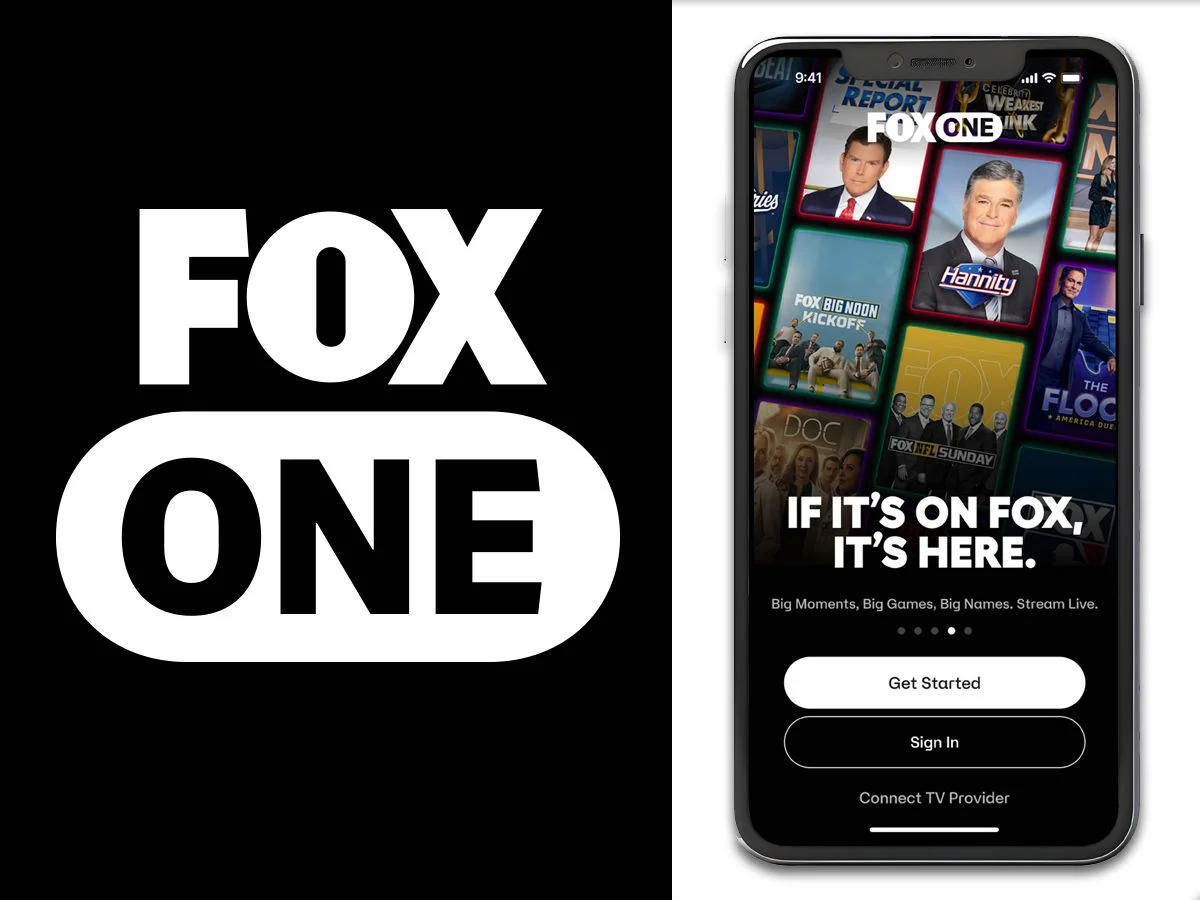
Introducing FOX One: Live News, Live Sports, Live Entertainment. All in One - Place.
- Read Time: 1 min.
- Internet
- October 23, 2025
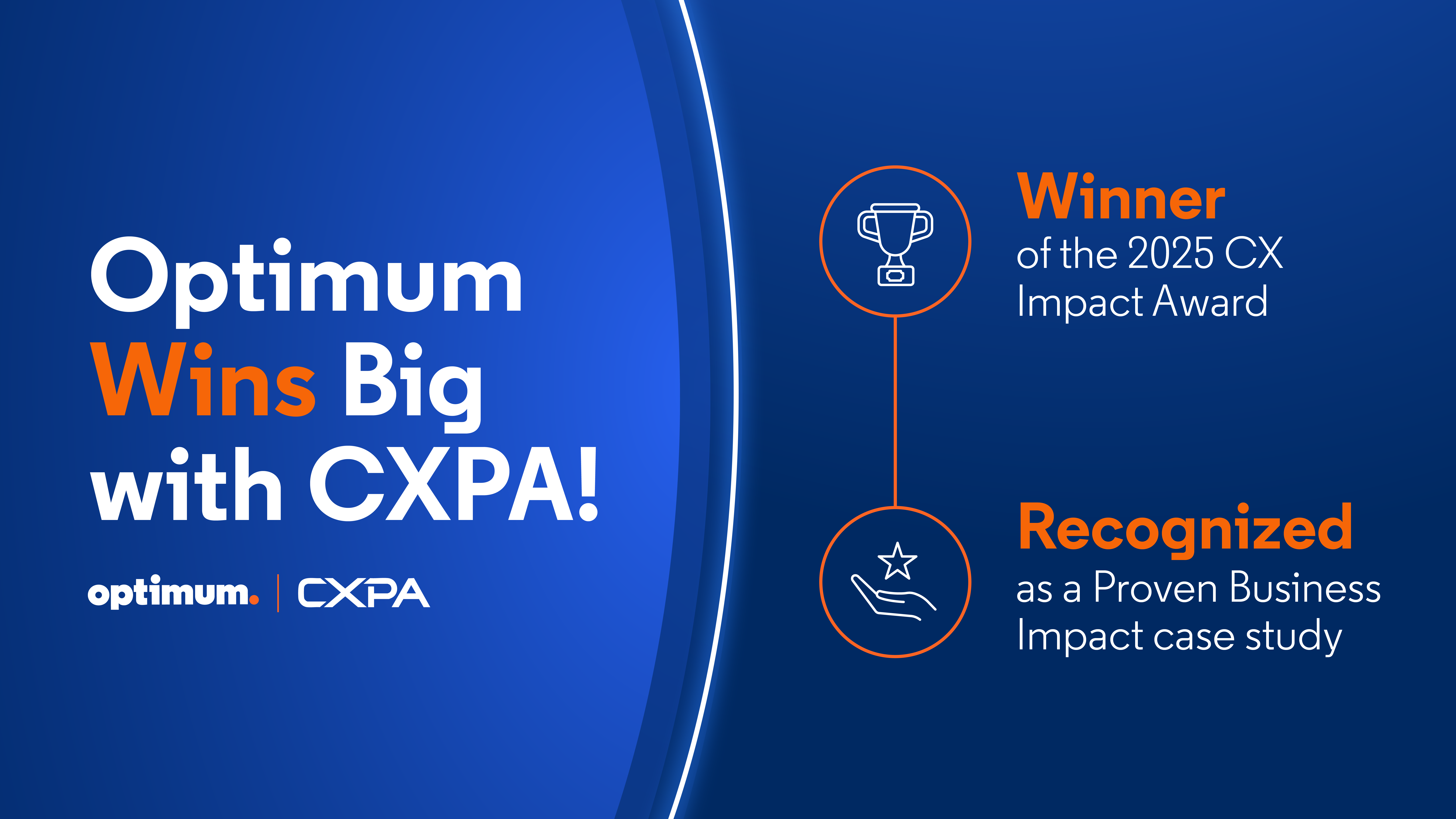
Optimum—Your Best Choice for Award-Winning Fiber Internet and Customer Experience (CX)
- Read Time: 3 min.
- Internet
- October 16, 2025

How to Tell if You Need to Optimize Your Setup or Upgrade Your Internet Plan
- Read Time: 9 min.
- Internet
- September 18, 2025

6 Cloud Gaming Services to Try in 2025
- Read Time: 8 min.
- Internet
- September 04, 2025

Best Tablets for Kids: Durable, Affordable, & Versatile
- Read Time: 3 min.
- Internet
- September 04, 2025

Wi-Fi 6 means the End of the Buffer
- Read Time: 4 min.
- Internet
- September 04, 2025

The Digital Day: New Survey Reveals Americans Spend Over 10 Hours Online
- Read Time: 4 min.
- Internet
- August 28, 2025

Optimum Internet: Powering the Tri-State's Connected Homes with Unmatched Speed and Reliability
- Read Time: 3 min.
- Internet
- August 28, 2025

How to Share Your WiFi Password Between Devices
- Read Time: 4 min.
- Internet
- August 21, 2025

How To Increase Bandwidth | Optimum
- Read Time: 4 min
- Internet
- July 24, 2025

Optimum Fiber vs. Vexus Fiber: Speed, Price & Coverage | Optimum
- Read Time: 9 min.
- Internet
- July 24, 2025

Optimum vs. CenturyLink: Internet Speed, Pricing & Plan Comparison
- Read Time: 9 min.
- Internet
- July 24, 2025

Optimum vs. Brightspeed: A Comparison Guide
- Read Time: 9 min.
- Internet
- July 24, 2025
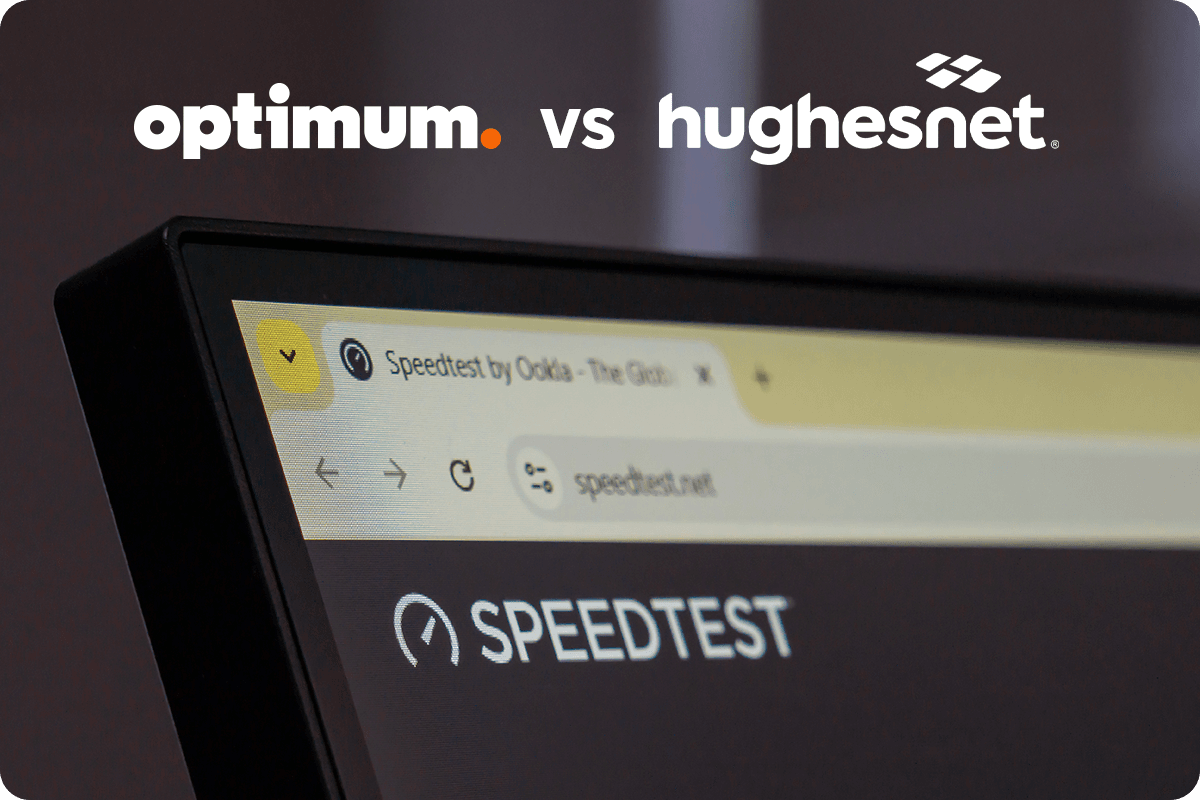
Optimum vs. Hughesnet: A Comparison Guide
- Read Time: 7 min.
- Internet
- July 24, 2025

Ethernet vs. Internet What’s the Difference? | Optimum
- Read Time: 7 min
- Internet
- July 24, 2025

Benefits, Challenges & Future Trends of Virtual Reality | Optimum
- Read Time: 13 min.
- Internet
- July 17, 2025

Do I Need WiFi to Get on the Internet?
- Read Time: 5 min.
- Internet
- July 10, 2025

How to Get Affordable Internet
- Read Time: 6 min.
- Internet
- July 10, 2025

Which Router Should I Buy?
- Read Time: 5 min.
- Internet
- July 10, 2025
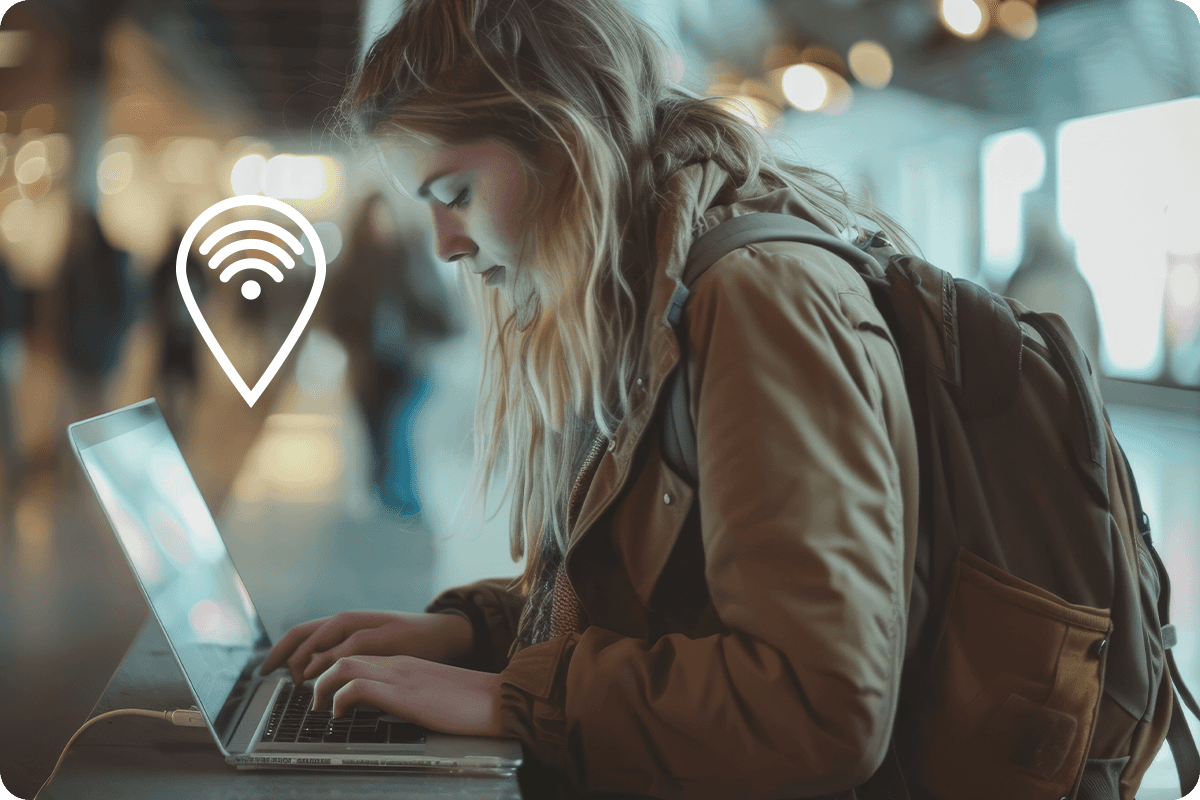
What Is a WiFi Hotspot & How Does It Work?
- Read Time: 13 min.
- Internet
- July 10, 2025

How Much Internet Speed Does Your Smart Home Really Need?
- Read Time: 6 min.
- Internet
- June 26, 2025

How To Improve Wireless Internet Signal | Optimum
- Read Time: 5 min.
- Internet
- June 26, 2025

Upgrading Your Home Internet-4 Clear Signs | Optimum
- Read Time: 6 min.
- Internet
- June 26, 2025

Are Premium Wi-Fi Routers Worth the Expense | Optimum
- Read Time: 6 min.
- Internet
- June 26, 2025

Improve Wi-Fi In the Home for Remote Work
- Read Time: 6 min.
- Internet
- June 26, 2025

Optimum Whole Home Wi-Fi | Elevating Your Home Network
- Read Time: 6 min.
- Internet
- June 19, 2025

Optimum vs. AT&T: How Do They Compare? A Guide
- Read Time: 7 min.
- Internet
- June 12, 2025

Optimum vs. Spectrum: Which is Better for You?
- Read Time: 8 min.
- Internet
- June 12, 2025

Optimum vs. Cox Internet: How Do They Compare
- Read Time: 9 min.
- Internet
- June 12, 2025

Optimum vs. Rise Broadband: How Do They Compare?
- Read Time: 8 min.
- Internet
- June 12, 2025

Optimum vs. Google Fiber: How Do They Compare?
- Read Time: 7 min.
- Internet
- June 12, 2025

Optimum Vs. Astound - A Comparison of Internet Providers
- Read Time: 10 min.
- Internet
- June 12, 2025

The Best Internet-Only Plans for Your Home | Optimum
- Read Time: 4 min.
- Internet
- June 02, 2025

Does Wireless Router Affect Internet Speed? | Optimum
- Read Time: 5 min.
- Internet
- May 29, 2025

Is a Mesh System or an Extender Better? How to Maximize Your WiFi
- Read Time: 10 min.
- Internet
- May 15, 2025

Do I Need 1 Gig Internet? (And What Is It Good For?) | Optimum
- Read Time: 3 min.
- Internet
- May 15, 2025

Optimum & Google Cloud Partner to Enhance Customer Experience with AI
- Read Time: 4 min.
- Internet
- May 15, 2025

Discover The Best Computers and Laptops for Seniors
- Read Time: 9 min.
- Internet
- May 01, 2025

What Is WiFi 6 and How Does It Works?
- Read Time: 7 min.
- Internet
- April 24, 2025

How Is Fiber Optic Internet Installed? | Optimum
- Read Time: 5 min.
- Internet
- March 20, 2025

Minimize Internet Disruption | Troubleshooting Tips to Restore Connection
- Read Time: 7 min.
- Internet
- March 20, 2025

Storm Preparation Tips to Help Keep Your Internet Connected
- Read Time: 5 min.
- Internet
- March 20, 2025

How Much Cellular Mobile Data Do I Need? | Optimum
- Read Time: 5 min
- Internet
- March 20, 2025

Internet Speed: What Is Internet Latency?
- Read Time: 8 min.
- Internet
- March 20, 2025

How Much Internet Speed Do You Need? | Optimum
- Read Time: 12 min.
- Internet
- March 13, 2025

What is a Good Internet Speed for Gaming? | Optimum
- Read Time: 4 min.
- Internet
- March 13, 2025

Switching Internet Providers: What to Know Before You Switch
- Read Time: 8 min.
- Internet
- February 20, 2025

Finding the Best Router Placement
- Read Time: 9 min.
- Internet
- February 20, 2025

Your Guide to Streaming Apps for TV
- Read Time: 9 min
- Internet
- February 06, 2025

Stopping Scammers on Social Media
- Read Time: 4 min.
- Internet
- January 28, 2025

How to Get WiFi Anywhere: Stay Connected on the Go
- Read Time: 3 min.
- Internet
- December 12, 2024

PCMag Ranks Optimum Fiber as the Best ISP in the Middle Atlantic Division for 2024
- Read Time: 3 min.
- Internet
- August 06, 2024

2.4 GHz vs 5 GHz WiFi: Which Is Better?
- Read Time: 5 min.
- Internet
- July 17, 2024

Modem vs. Router: Do I Need Both?
- Read Time: 3 min.
- Internet
- July 17, 2024

How to Find The Best Internet Service Providers (ISPs) In Your Area
- Read Time: 3 min.
- Internet
- July 11, 2024

WiFi 6 vs. WiFi 6E vs. WiFi 5: Which is right for you?
- Read Time: 4 min.
- Internet
- June 05, 2024

How to game with WiFi 6E
- Read Time: 4 min
- Internet
- May 29, 2024

Fiber Internet vs. Cable vs. DSL: Which Is Right For You?
- Read Time: 2 min.
- Internet
- May 22, 2024

What Ethernet Cable Do I Need?
- Read Time: 5 min.
- Internet
- May 15, 2024

Supercharge Your Home with Optimum WiFi 6E. Embrace the Future of WiFi
- Read Time: 4 min.
- Internet
- February 08, 2024

What Is Broadband Internet And Why Do I Need It?
- Read Time: 3 min.
- Internet
- January 18, 2024

WiFi vs. Mobile Data: Which Is Better?
- Read Time: 5 min.
- Internet
- December 06, 2023

Finding the Best Home Internet and WiFi
- Read Time: 3 min
- Internet
- September 20, 2023

Why Choose Optimum for Internet & Mobile
- Read Time: 3 min.
- Internet
- August 23, 2023

The Ultimate Guide to WiFi 6
- Read Time: 2 min.
- Internet
- July 11, 2023

How to Stop Blue Light from Disturbing Your Sleep
- Read Time: 3 min.
- Internet
- February 22, 2023

What is Fiber Internet?
- Read Time: 8 min.
- Internet
- April 25, 2022
EXPLORE OUR SERVICES
Internet
Optimum's award-winning Internet delivers a fast, secure, and reliable experience with speeds up to 1 Gig.
TV
Experience the TV you want, the way you want it, with a variety of packages to choose from.
Mobile
Bigger bars, smaller bills. Save up to 40% a year on your wireless bill when you switch to Optimum Mobile.


