
2025 Guide to the Best Mobile Phone Cameras: iPhone 17, Galaxy S25 & Motorola Razr
- Read Time: 6 min.
- Mobile
- November 20, 2025
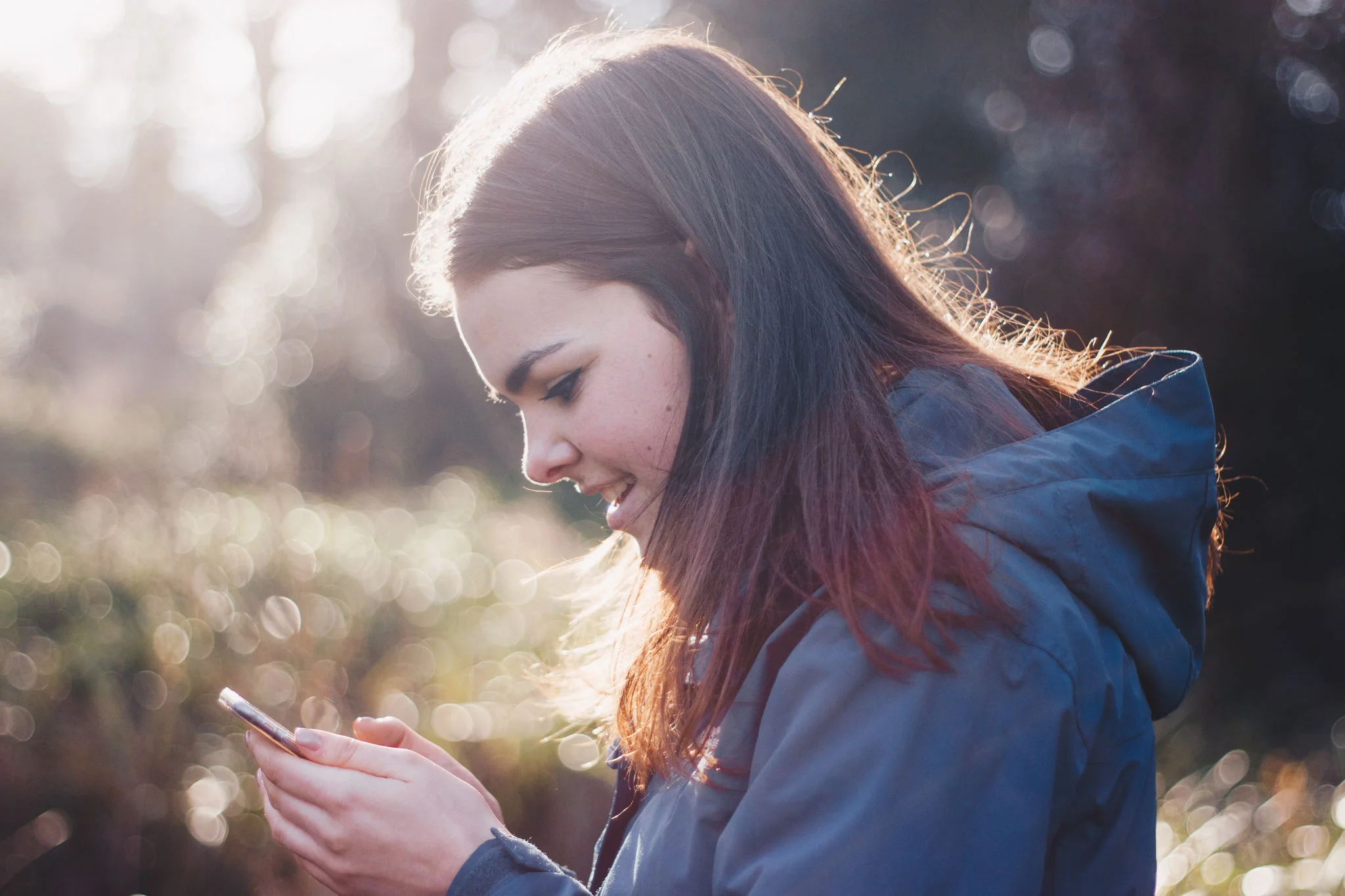
Your Essential Guide to Buying Your Child’s First Phone
- Read Time: 8 min.
- Mobile
- November 13, 2025

Simplify & Save: Unlock Maximum Value with Optimum Mobile & Bundled Services
- Read Time: 2 min.
- Mobile
- October 08, 2025

Understanding Mobile Network Technologies: 4G, 5G, and LTE Explained
- Read Time: 8 min.
- Mobile
- September 25, 2025

The Truth About 5G: What Most Americans Get Wrong
- Read Time: 7 min.
- Mobile
- September 25, 2025

What Are Some Useful Mobile Device AI Features?
- Read Time: 12 min.
- Mobile
- September 25, 2025

The Truth About Switching Mobile Carriers
- Read Time: 11 min.
- Mobile
- September 25, 2025

The 3 Features People Care About Most in Their Phones
- Read Time: 5 min.
- Mobile
- September 25, 2025

The Surprising Way People Really Shop for Mobile Devices in 2025
- Read Time: 8 min.
- Mobile
- September 25, 2025

What is 5G Mobile Technology & How does it Work?
- Read Time: 4 min.
- Mobile
- September 04, 2025

What to know about using the 5G Mobile network for gaming
- Read Time: 4 min.
- Mobile
- September 04, 2025

Are Unlimited Mobile Data Plans Really Unlimited?| Optimum
- Read Time: 4 min.
- Mobile
- July 17, 2025

3 Best Easy-to-Use Mobile Phones | Optimum
- Read Time: 3 min.
- Mobile
- July 17, 2025

5G vs 4G: Discover The Future of Connectivity
- Read Time: 9 min.
- Mobile
- May 22, 2025

Prepaid vs. Monthly Phone Plans | Side-by-Side Compared
- Read Time: 8 min.
- Mobile
- May 15, 2025

All You Need to Know About the Latest Android Version
- Read Time: 6 min.
- Mobile
- May 15, 2025

What Are The Best Cell Phones For Seniors? | Optimum
- Read Time: 5 min.
- Mobile
- May 08, 2025

Choosing the Right Phone Storage: How Much Do You Really Need?
- Read Time: 5 min.
- Mobile
- May 01, 2025

How to Recycle Your Old Phone
- Read Time: 5 min.
- Mobile
- April 17, 2025

Free Up Space: Essential Tips for Clearing Phone Storage
- Read Time: 7 min.
- Mobile
- April 10, 2025

What Are Android Phones (And Are They Right for You?)
- Read Time: 6 min.
- Mobile
- April 10, 2025

Mobile Carriers vs. Mobile Networks: What’s the Difference? | Optimum
- Read Time: 7 min.
- Mobile
- March 20, 2025

Demystifying Wireless Chargers
- Read Time: 8 min.
- Mobile
- February 25, 2025

Best Apps to Listen to Podcasts | Optimum
- Read Time: 6 min.
- Mobile
- February 20, 2025

Music Streaming Services Compared | Optimum
- Read Time: 6 min.
- Mobile
- February 20, 2025

Is It Hard to Switch From an Android to an iPhone?
- Read Time: 5 min.
- Mobile
- February 13, 2025

Trying to Decrease Data Usage on Your Phone? Here’s How
- Read Time: 6 min
- Mobile
- January 30, 2025

Want To Make An iOS To Android Transfer? Here's How
- Read Time: 6 min
- Mobile
- January 30, 2025

The Best Cell Phone Plans For Seniors
- Read Time: 5 min.
- Mobile
- December 12, 2024

How to Keep Your Phone Cool and Prevent Overheating
- Read Time: 6 min.
- Mobile
- December 05, 2024

Finding the best camera phone for you in 2023
- Read Time: 4 min.
- Mobile
- May 22, 2023

How to Get Credit for Your Old Cell Phone
- Read Time: 4 min.
- Mobile
- May 22, 2023

Ready for an upgrade? Here's what to do with old cell phones
- Read Time: 4 min.
- Mobile
- May 22, 2023

How to Get the Most Out of Your Mobile Data
- Read Time: 4 min.
- Mobile
- January 08, 2023
EXPLORE OUR SERVICES
Internet
Optimum's award-winning Internet delivers a fast, secure, and reliable experience with speeds up to 1 Gig.
TV
Experience the TV you want, the way you want it, with a variety of packages to choose from.
Mobile
Bigger bars, smaller bills. Save up to 40% a year on your wireless bill when you switch to Optimum Mobile.


