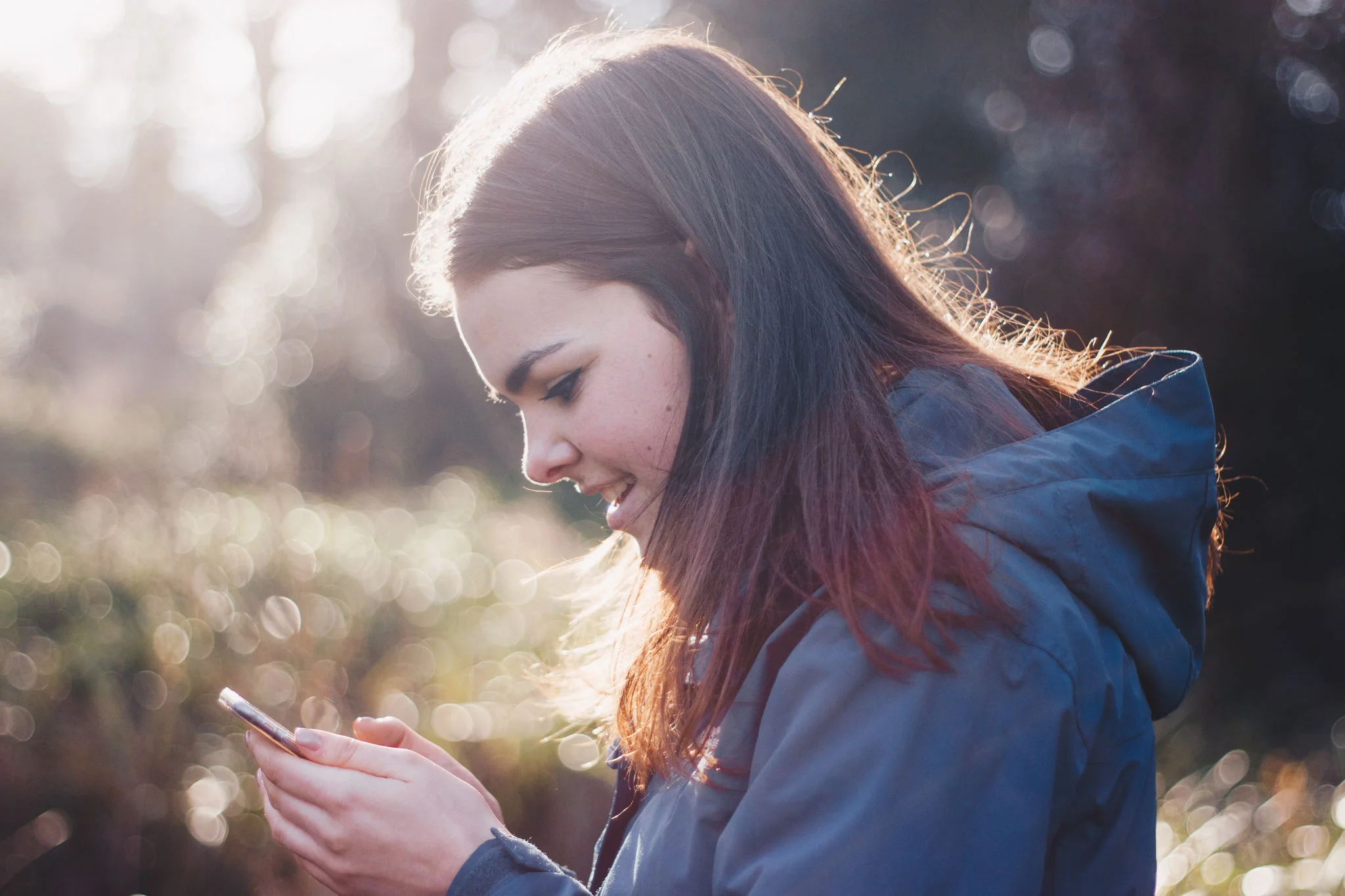How To Decrease Your Mobile Data Usage
By: Vincent Totino
Read Time: 6 min
January 30, 2025
Managing your mobile data effectively is essential—especially if you're on a limited plan or want to avoid throttling on an unlimited one. Mobile data usage can add up quickly whether you're streaming, browsing, or using apps on the go.
With mobile networks offering high-speed connectivity almost everywhere, it’s easy to lose track of how much data you use as you scroll through social media, stream music, or video chat with friends and family.
Identifying Phone Data Usage
Even if you have an unlimited plan, you might still want an idea of how much data you’re using (in case you switch off an unlimited plan in the future).
Even if you have an unlimited plan, you might still want an idea of how much data you’re using (in case you switch off an unlimited plan in the future).
The good news is there are practical ways to monitor and decrease data usage across Android and iPhone devices. In this guide, we'll walk you through actionable steps to help you take control of your data and decrease data usage effectivel
How To Check Mobile Data Usage
To avoid overages or unexpected charges on your phone's data plan, it is important to know how much data each app consumes. Whether you use a Samsung, Pixel, or iPhone, follow this step-by-step guide to monitor data usage.
Check Data Usage On Samsung Galaxy Devices
- Open the Settings app on your Samsung Galaxy phone.
- Go to Connections > Data Usage to view your total mobile data usage
- See per-app data usage:
- Navigate to Settings > Apps
- Tap each app to check its data consumption

Check Data Usage On Google Pixel Devices
- Open Settings and tap Network & Internet.
- Select SIMs to view your total data usage
- See app-specific data usage:
- From the SIMs page, tap App Data Usage
- Identify which apps are using the most data.
Check Data Usage On Other Android Devices
- Open Settings and go to Network & Internet > Internet.
- Your mobile carrier will be displayed. Tap the Settings icon next to it.
- Review data usage details:
- Check the total data consumption.
- Tap App Data Usage to see which apps are consuming the most data.
Check Data Usage on iPhone
- Open Settings and tap Cellular
- View total data usage for the current period at the top
- Review per-app usage:
- Scroll down to the Cellular Data section/li>
- Find a list of apps with their data usage

How To Reduce Your Mobile Data Usage
To reduce your mobile data usage, you have to be smart about using WiFi, managing background processes, and disabling unnecessary apps and features. Follow these general tips to lower your data consumption on your phone effectively.
General Tips for Reducing Data Usage
1. Use WiFi Whenever Possible
Prioritizes WiFi over mobile data for internet activities.
- Connect to a trusted WiFi network
- On iPhone: Go to Settings > WiFi and select a network.
- On Android: Go to Settings > Network & Internet > WiFi. Choose a secure network
- Schedule heavy data activities for WiFi
- Download music, videos, or large files when connected to WiFi
- Stream content in high quality over WiFi to avoid unnecessary data usage on your mobile plan.
2. Close Background Apps to Prevent Data Draining
Apps running in the background may consume data even when you aren’t actively using them.
- Disable background data usage
- On iPhone
- Go to Settings > General > Background App Refresh and turn it off for unnecessary apps
- On Android
- Open Settings > Apps & Notifications > See all apps.
- Tap on an app, go to Mobile Data & WiFi, and toggle off Background Data.
- Manually close apps:
- Swipe up from the bottom of the screen on iPhone or Android and close apps by swiping them away from the recent apps menu.
- On iPhone
3. Disable GPS When Not in Use
Turning off GPS prevents apps from accessing your location unnecessarily, saving both data and battery life.
To turn off Location Services on iPhone:
- Open Settings > Privacy & Security > Location Services.
- Disable Location Services or adjust settings for individual apps to While Using the App.
To disable GPS on Android:
- Open Settings > Location > App Permissions
- For each app, choose Allow only while using the app or Deny.
4. Activate Airplane Mode When Not Using Mobile Data
Airplane mode disconnects your phone from mobile networks, ensuring no data is used.
To enable airplane mode:
- On iPhone and Android, open the control panel by swiping down (or up).
- Tap the Airplane Mode icon to disconnect from the network.
To turn on WiFi while in airplane mode:
- Turn on WiFi from the control panel to access the internet without using mobile data.
How To Decrease Data Usage on iPhone
There are some additional steps you can take to figure out how to decrease data usage on an iPhone.
1. Activate Low Data Mode:
- Activate Low Data Mode:
- Open Settings > Cellular > Cellular Data Options > Data Mode.
- Select Low Data Mode to prevent apps from using data in the background.
- Reduce streaming quality:
- Open your video or music streaming apps (e.g., Netflix, YouTube) and lower the playback quality under Settings > Data Usage Preferences.
- Use maps offline:
- Ensure your device runs iOS 17 or later.
- Download maps in Apple Maps or Google Maps while connected to WiFi, so you can navigate without using mobile data.
Decreasing Data Usage on iPhone

How To Decrease Data Usage on Android
Follow these steps on Android to save data, whether you use Samsung, Google Pixel, or another Android phone.
1. Turn on Data Saver Mode:
- Open Settings > Network & Internet > Data Saver.
- Toggle Data Saver on to limit background data usage.
If you have a Samsung Galaxy:
- Go to Settings > Connections > Data Usage > Data Saver.
- Tap the switch next to Turn on now to activate it.
2. Limit App Syncing to WiFi Only
Some apps automatically sync in the background, which can consume a lot of data.
To set sync to WiFi-only for Samsung devices:
- Open Settings > Tap your name > Samsung Cloud.
- Select an app, choose Sync using, and set it to WiFi only.
To disable auto-sync on Google Pixel phones:
- Go to Settings > Accounts > Sync Methods and select Local over WiFi to ensure apps only sync when connected to WiFi.
To sync apps manually over WiFi:
- Go to Settings > Accounts > Sync Methods
- Select Local over WiFi to ensure apps only sync when connected to WiFi.
3. Use Apps in Offline Mode Where Possible
Switching to offline mode in apps can save significant amounts of data. To use video and music apps offline:
- Download videos and playlists on apps like YouTube and Spotify while on WiFi.
- Enable offline mode in settings to avoid data usage while playing content.
Consider Upgrading Your Phone
Some older phones don't support newer features like Data Saver mode, Low Data mode, or offline maps. If you've followed the steps above but still struggle to manage your data usage, your phone or mobile plan may be holding you back.
If this is the case, it might be time for you to get a new phone or upgrade your data plan.
Thinking of trying out an unlimited plan so you don't have to worry about your data usage? Check out Optimum Mobile’s unlimited plan options.