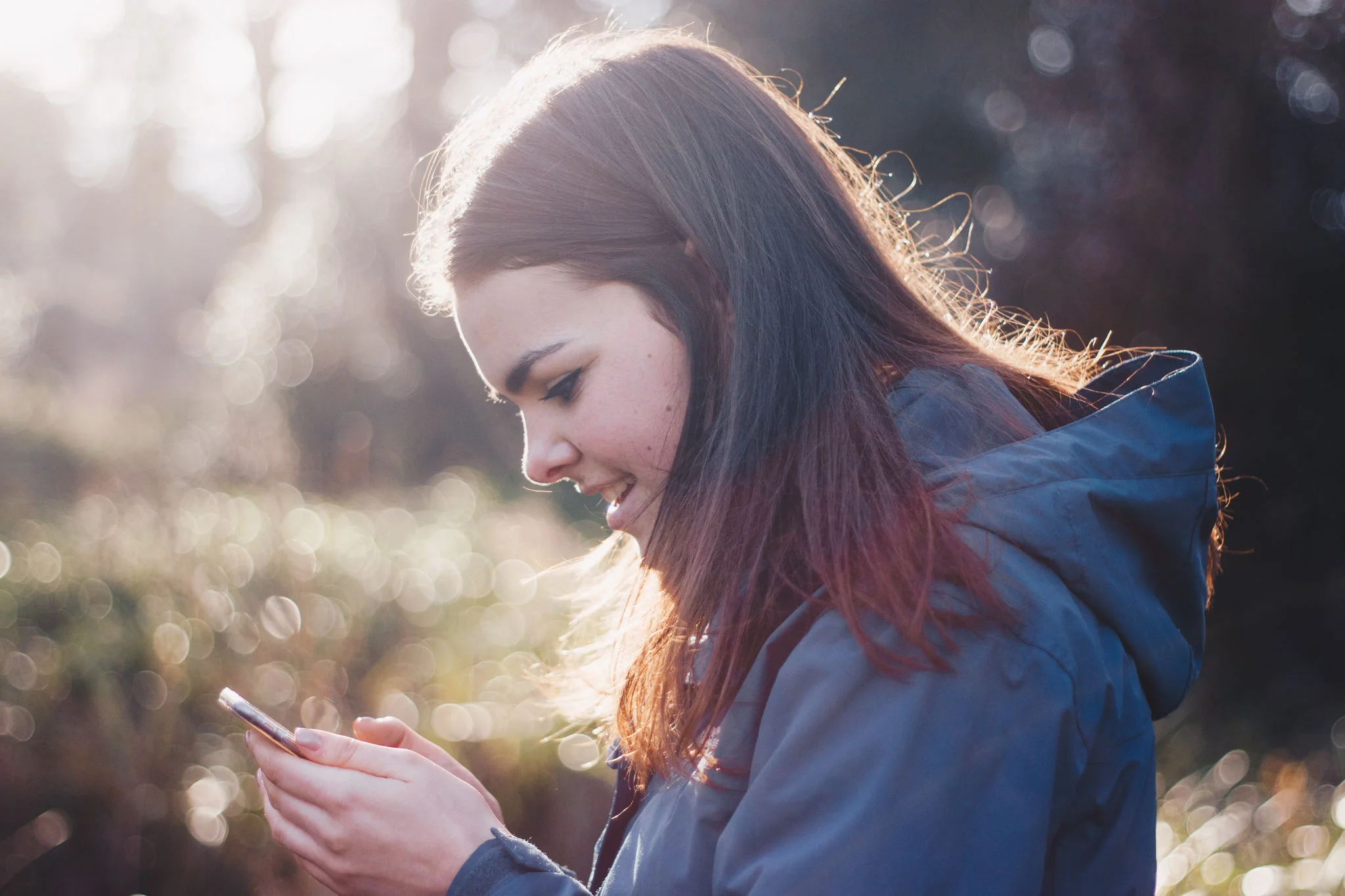Essential Tips for Clearing Phone Storage
By: vincent totino
Read Time: 7 min.
April 10, 2025
That dreaded moment when "Storage Full" flashes across your screen-everyone's been there. This guide will walk you through how to clear storage on your phone, so you're never caught off guard again. Whether you're using an Android or iPhone, you'll find practical steps and proactive strategies to better manage storage on your mobile device, arming yourself with the knowledge of how to clear up storage on your phone.

Understanding Phone Storage
Your phone's storage is divided into three main categories:
- System storage: Used by the operating system and pre-installed apps.
- App storage: Includes downloaded apps along with their data and cache.
- Personal data: Photos, videos, music, and documents.
Managing these categories is essential for maintaining a clean phone and ensuring you have enough free storage space.
Why Phone Storage Fills Up
Apps store data as you use them, and heavy-use apps like TikTok can quickly consume space. High-resolution photos, videos, and media sent through text messages also add up over time, often without you realizing it. By regularly managing your mobile phone's storage, you can avoid running out of space when you need it most.
Tips for Clearing Phone Storage
Here are straightforward steps to help you free up storage and keep your phone running smoothly:
1. Evaluate and Delete Unnecessary Apps
Delete apps you rarely use, and don't worry-most can be reinstalled later if needed. Removing large or unused apps is one of the fastest ways to reclaim space. On an Android Device: Check Settings > Storage > Apps for a similar breakdown.
2. Transfer Photos and Videos to Cloud Storage
Use cloud services like Google Photos to back up your media and free up space. Offloading photos and videos from your device will reduce clutter and ensure your memories are securely stored.
3. Clear Cache and Temporary Files
Clearing cached data removes temporary files that take up space but aren't essential. This is a quick and effective way to free up storage. On an Android device: Go to Settings > Storage, select specific apps, and clear their cache.
4. Manage Downloads and Large Files
Check your "Downloads" folder and remove files that you no longer need. Many downloaded files and attachments go unnoticed but can take up valuable space. Use a file manager to locate and delete unnecessary files.
5. Use Built-in Storage Optimization Tools
Android has a built-in tool to help you manage storage. Use the "Free Up Space" option in Settings > Storage to identify and delete unwanted files. These tools are designed to simplify the process and help you maintain an organized, clutter-free device.
Step-by-Step Guide to Managing Storage on Android devices
Managing your phone's storage can feel overwhelming, but with a few actionable steps, you can free up space, boost performance, and keep your device running smoothly. By starting with small, manageable changes, you'll find it easier to maintain a clean and efficient phone over time. Here's a straightforward guide to help you clear storage on Android devices.
Android Storage Management
To optimize storage on an Android device, focus on the following steps:
- Use an SD Card: If your device supports an SD card, move large files, such as photos or videos, to the card. This is an effective way to free up internal storage, especially for managing media-heavy apps like messaging platforms.
- Delete Unused Apps: Regularly review and uninstall apps you no longer use. Many unused apps can store unnecessary data, impacting your available space.
- Clear Browsing Data: Deleting cached files and browsing history from your web browser can free up additional storage and keep your phone running efficiently.
- Review Messaging Apps: Apps like Google Messages can accumulate media attachments and take up significant storage over time. Adjust settings to limit how and where media is stored.
Routine Maintenance for Optimal Performance
Keeping your phone's storage in check requires regular maintenance. Here are some practical habits to adopt:
- Clear Downloads and Attachments: Periodically review and delete files in your downloads folder and messaging apps to prevent unnecessary buildup.
- Back Up to the Cloud: Instead of saving everything locally, use cloud storage services to back up images and files. This reduces strain on your phone’s internal storage
- Perform Regular Storage Checks: Make it a habit to review your storage every few weeks. Depending on your usage, you may need to adjust your approach to optimize available space.
Taking Control of Your Phone’s Storage
Managing phone storage doesn't have to be difficult. By applying the tips outlined here, you'll be equipped to handle storage issues proactively. Whether it's moving files to an SD card, offloading apps, or using cloud storage, these strategies can help you avoid the dreaded "Storage Full" notification.
Stay on top of your phone's performance by combining these practices with regular maintenance. With these clear, step-by-step recommendations, you'll have the tools to maintain a clean and efficient phone, no matter the challenges. Take charge of your storage today and enjoy a smoother, hassle-free digital experience. See why Optimum is the premier choice for powerful, reliable mobile phones service.
Phone Storage Tips FAQs
How often should I check and clear my phone's storage?
The frequency depends on your usage habits and your device's storage capacity. For most users, a good rule of thumb is to perform regular maintenance every few weeks. This includes clearing out downloads, messaging attachments, and other unnecessary files to free up space and keep your phone running efficiently.
What are some effective ways to maximize my phone's storage?
To make the most of your phone's storage, consider these strategies:
- Disable automatic message saving and regularly back up images to cloud storage instead of keeping them locally.
- If your device supports SD cards, use one to expand your storage.
- Utilize apps to organize and strategically save photos or large files.
These steps can help you optimize your device's storage and avoid unnecessary clutter.
Besides deleting unused apps, what else should I check regarding app data?
Regularly review app data usage and storage limits. Start by clearing app caches, which can often take up significant space. Remove duplicate files and large unnecessary downloads. Be mindful of changes in your storage needs, such as when you're traveling or handling larger files. Staying aware of app behaviors and settings can help you manage your storage more efficiently.
How can I prevent my phone's storage from getting full?
Taking proactive steps can help you avoid storage issues in the future. Consider the following:
- Regularly back up photos and large files to cloud storage.
- Delete unnecessary files and clear out unused apps.
- Turn off automatic downloads in messaging apps to reduce clutter.
- Check app data limits and clear caches regularly.
- Monitor your phone’s storage to identify what takes up the most space and address it promptly.
Additionally, stay informed about new updates or features that can assist with storage management. By keeping your phone organized and performing routine maintenance, you can ensure it remains optimized for daily use. With a little effort, managing your phone's storage can become a simple and hassle-free task.